I am not the most organised person in the world, unless I really want to be.
I still feel guilty 10 months later that Riley missed a LaserZone play date with his best friend because I forgot to look on my calendar, so I've been working really hard over the last few months to become more like my university-attending-single-mum-self was.
That means that when I decided that I was indeed going to spend a lot of money on the Genius Bloggers Tool Kit last week that I needed a way to keep it organised, and I needed to set it up straight away.
This post contains affiliate links. If you sign up to Trello using my link, I receive compensation at no extra cost to you.
Enter my favourite digital organising platform ever - Trello.
First up, I created a new board, and starred it, so it sits at the top every time I open Trello. I use purple (of course) to denote blog-related boards, and I collect Trello boards from other people, too. (There are so many amazing ways to use the platform to organise everything, it's pretty cool to see how others apply it. Besides, who doesn't love sticky-beaking?!)
Then it's time for lists. This was easy for the Genius Bloggers Tool Kit, as it was set up inside the bundle. I just typed the groupings straight in, then copied the item title onto each card. (I might go back at a later date and copy who each item was by, so I have that information much easier than trying to find the item to find the author.)
I arranged the lists (by dragging and dropping) in order of where I wanted to start first, dragging groups I wasn't interested in straight away to the very end. I also placed ticks in the title, to let myself know that I had all the files for that group downloaded to my computer.
I also created header cards (the top priority and low priority cards) and marked them with labels. I find this makes it much easier to break down a big pile of information on the list.
My original intention for the ebooks was to attach each file to the card, but the basic free plan has a limit of 10MB per file, so I decided to set up a Google Drive Power Up (Trello's name for linking to another platform; you can use one Power Up per board on the free plan), and I'll upload all the files to Drive, then link them to the correct card.
When writing this post I had trouble trying to figure out how to sync Google Drive and my computer, so I took the easy way, and sent the files straight to DropBox, and linked to Trello from there. Both systems link to Trello the same way, through a PowerUp, and then you select the link to upload a file from DropBox/Google Drive.
When writing this post I had trouble trying to figure out how to sync Google Drive and my computer, so I took the easy way, and sent the files straight to DropBox, and linked to Trello from there. Both systems link to Trello the same way, through a PowerUp, and then you select the link to upload a file from DropBox/Google Drive.
For ecourses, I created a label to mark the card with, and copied the course link to the card. I also noted the email I used to sign up and the password.
Because I can access Trello via the app on my phone or iPad, it's easy to sit in front of the TV and skim a book or class or dive deep sitting at the computer, and I should always know where I'm up to learning the next thing or applying due dates if I really want to learn something quickly.
How do you keep track of all the things you read for your job?
Have you tried Trello yet?
Have you tried Trello yet?





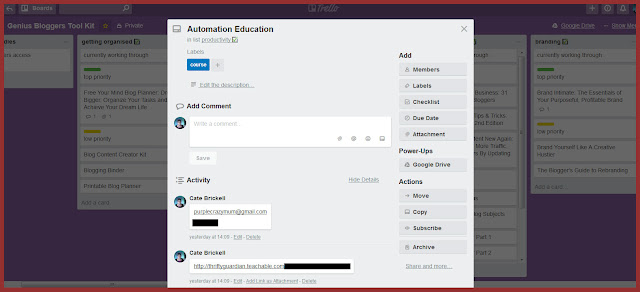
I'm a new convert to Trello. I love to use it as a traditional Kanban board for organizing a big project into "to do," "in progress" and "done" categories.
ReplyDelete